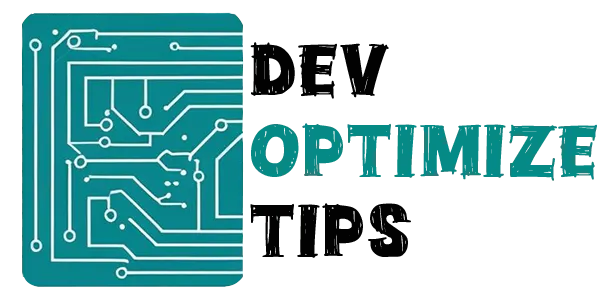Alright, so you just dared to peek at Google Search Console and saw a sea of angry red error messages. Your gut just lurched, didn’t it? Yeah, I’ve lived that exact moment. That instant when your brain screams, ‘Well, I finally broke the internet. Fantastic.’
I still vividly remember my first encounter. It was, naturally, 2 AM. Just a ‘quick glance’ at my site before hitting the hay. And then… BAM! Forty-seven angry crawl errors mocking me from the screen. Forty-seven! My finger legitimately hovered over the ‘close lid’ button, ready to embrace sweet, sweet denial.
But here’s the absolute truth I desperately needed to hear back then: you’re going to be okay. Seriously. Take a breath.
Why This Actually Matters (Even Though It Feels Like the End of the World)
Alright, let’s get real. When Google can’t properly crawl your site, it’s like sending someone into a city with half the street signs gone and a broken GPS. They might eventually bumble their way to where they’re going, but it’s going to be a frustrating disaster.
I totally dismissed these warnings as Google just being a drama queen. ‘Pfft, one tiny error? No biggie.’ Boy, was I wrong. So incredibly wrong. My traffic plummeting 30% in two weeks, leaving me utterly baffled, taught me that brutal lesson.
Here’s the harsh reality: if Google can’t actually see your pages, they’re not going to show up in search results. And if they’re not in search results… yeah. You know what that means for your site.
Step 1: Finding Out What’s Actually Broken
First things first: you gotta rip off the band-aid. Open Google Search Console. (I know, I know, deep breaths. We’re in this together, okay?)
Look for the “Coverage” section. Sometimes it’s called “Index Coverage” or just “Indexing.” Google loves to move these things around, which is super helpful when you’re already stressed, right?
When you click on it, you’ll see a list of URLs with different types of errors. Don’t try to fix everything at once. Seriously. I made that mistake and spent an entire weekend going in circles.
The usual suspects you’ll encounter are:
- 404 errors (page not found)
- Server errors (5xx stuff)
- Redirect errors (3xx problems)
Step 2: Dealing with 404 Errors (The Most Common Nightmare)
404 errors are Google’s polite (but firm) way of telling you, ‘Uh, this page vanished into thin air.’ Happens all the time when you nuke pages or reshuffle your site.
I once redesigned a client’s entire site structure and forgot to set up redirects. The next morning, I had 200+ 404 errors. I may have had a small panic attack.
Here’s what you do:
If you moved the content somewhere else: Set up a 301 redirect. If you’re using WordPress, there are plugins for this. If you’re more technical, you can do it in your .htaccess file. Just… seriously, make a backup first. Trust me on that. I’ve been there, staring at a completely broken site because I skipped that step.
If the page is actually gone: Rip out any internal links pointing to it. It’s mind-numbingly tedious, yes, but think of it like picking up tiny shards of glass—you just gotta do it, piece by painful piece.
The whole redirect thing used to scare the crap out of me. I was convinced I’d trigger some catastrophic chain reaction. But truthfully? Most times, it’s literally just a couple lines of code, and poof—problem solved.
Step 3: Server Errors (When Your Host Betrays You)
5xx errors? Oh, those are the real gut-punches because they’re usually not even your fault. Your server’s just throwing a massive temper tantrum.
I remember one time my hosting provider had an outage for three hours. Three hours! By the time everything was back up, Google Search Console looked like a crime scene. All these server errors, and I’m sitting there thinking, “What did I do wrong?”
For these, you need to:
Check if your host is having issues. Most hosting companies have status pages. Sometimes they’ll even send you an email like, “Oops, our bad!”
See if your site is actually down. Try loading it in a different browser or ask a friend to check. Sometimes it’s just you.
Consider if your server is overloaded. If you’re on shared hosting and getting a lot of traffic, this might be the culprit. Upgrading might be the answer, but warning: your wallet will probably cry. So yeah, get ready for that soul-searching internal debate.
Step 4: Redirect Errors (The Infinite Loop of Doom)
Redirect errors? These things will make you feel like you’re stuck in a digital “Groundhog Day” loop. I once accidentally built a redirect chain that took me two full days to untangle. Just kept hitting the same damn URLs, utterly baffled.
The problem usually happens when you set up redirects that point to other redirects. Like, page A redirects to page B, which redirects to page C, which redirects back to page A. Google throws its hands up in confusion and bails.
I use Screaming Frog now to check for these before they become a problem. It’s like having a GPS for your website structure. Though I’ll admit, the first time I used it, I was completely overwhelmed by all the data.
Step 5: Asking Google to Take Another Look
Once you’re reasonably sure you haven’t just made it worse, hit up the URL Inspection Tool to politely (or desperately) beg Google to re-crawl your pages. It’s basically a digital equivalent of, ‘Hey, I cleaned up my mess! Pretty please check it out now?’
Sometimes Google re-crawls right away. Sometimes it takes days. That waiting period? Pure agony. You’re just sitting there, gnawing your nails, wondering if you actually fixed anything or just unleashed a new, more terrifying monster.
I used to check Search Console obsessively during this period. Every few hours, I’d refresh to see if the errors were gone. Not healthy, but totally understandable.
The Thing About Perfectionism
Here’s a liberating truth I wish someone had screamed at me years ago: you do not have to fix every single error right this second. I used to pull 3 AM all-nighters, chasing that elusive zero-error count. But honestly? Some errors are just… part of the digital landscape. Old, irrelevant URLs, fleeting server burps, strange one-off glitches.
Prioritize the pages that actually matter: your homepage, your money-making product pages, your viral blog posts. The rest? They can chill.
What I’ve Learned (The Hard Way)
Do not ignore these warnings. I used to brush them off as mere suggestions. They are anything but.
Back up everything before you touch a single thing. I mean it. If I could tattoo one piece of advice on your forehead, it’d be this.
It’s okay to ask for help. Whether that’s posting in a forum, hiring someone, or just calling a friend who knows this stuff.
But above all else: this is fixable. I know your brain’s screaming ‘impossible!’ right now, but trust me, every single error code you’re staring at has been battled and conquered by countless webmasters before you.
The Bottom Line
Your site isn’t permanently dead. Google’s not sending you to digital purgatory. Your traffic will rebound once you tackle these problems.
Take a deep breath. Make a cup of coffee. Fix one error at a time.
And seriously, remember: I’ve been precisely where you are, staring at that terrifying red report, mentally drafting my resignation and researching farming careers. But hey, here I am, and my site’s not just alive, it’s thriving.
Yours will be too.