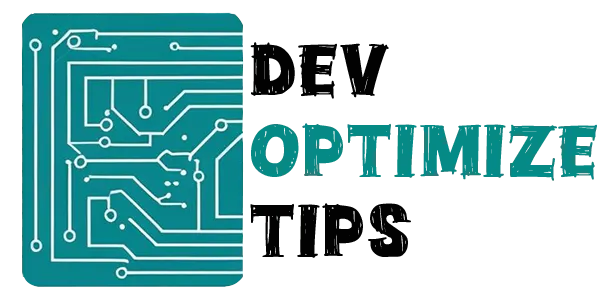Alright, so you’re thinking about a technical SEO audit. Hold up. Real talk: are you absolutely, positively sure? Because what I’m about to spill might make you second-guess every single website choice you’ve ever made.
My first reaction to ‘audit your site’? Pure eye-roll. Like, ‘Audit? Am I running a secret offshore account?’ But then my traffic started a terrifying nosedive, and I realized I had zero clue what greasy bits were actually turning under my website’s hood.
Spoiler: it was an absolute train wreck. But hey, a train wreck you can clean up.
The Crawling Thing (AKA Why Google Might Be Ignoring You)
Alright, let’s kick this off with the silent killer: crawlability. And yes, it’s exactly as unsettling as it sounds. Google dispatches these tiny, relentless bots to scuttle all over your site, like digital arachnids on a mission.
I spent months tearing my hair out, wondering why my perfectly decent blog posts were invisible to Google. Turns out, I’d inadvertently slammed the door on half my site with a rogue robots.txt file. Half my damn site! It was like posting a ‘No Visitors Allowed’ sign on my front porch and then being shocked when no one showed up for tea.
Here’s your essential checklist, and I’m not kidding around:
Google Search Console – If you don’t have this set up, stop reading and go do it now. I’ll wait.
Look for the “Coverage” or “Index Coverage” section. If you see pages marked as “Excluded” or “Error,” those are your problems. When those red numbers inevitably pop up, resist the urge to hyperventilate. I used to think a single red digit meant my website was flatlining, but usually, it just means Google hit a few dead ends.
Your robots.txt file – Seriously, type yoursite.com/robots.txt into your browser. Does it look like ancient alien script? Mine did. And apparently, I’d literally told Google to stay out of my entire blog. No freaking wonder my content was invisible.
Your XML Sitemap – Think of this as your website’s GPS for Google. I used to dump everything in mine—login pages, admin areas, even my stupid 404 page, which is like handing someone a detailed map to your entire house when they just wanted directions to the front door.
The cruel irony of crawlability? It’s completely invisible until it’s spectacularly broken. You can’t see it, can’t touch it, but when it’s busted, your website basically vanishes into thin air.
Page Speed (Or: How I Learned to Stop Worrying and Love Compression)
Remember when websites felt like dial-up, and we just… sighed and waited? Google doesn’t play that game anymore. They unleashed these ‘Core Web Vitals,’ and I swear, my first thought was, ‘Oh great, another way for Google to make me cry.’
I was wrong. Kind of.
LCP (Largest Contentful Paint) – This measures how long it takes for the biggest thing on your page to load. Usually an image. I had this massive header image that was like 3MB. Three megabytes! I might as well have been asking people to download a small movie every time they visited my homepage.
The fix? I compressed it, switched to WebP format, and set up lazy loading. My LCP went from 5.2 seconds to 1.8 seconds. It was like watching my website go from dial-up to broadband.
FID (First Input Delay) – This is about how quickly your site responds when someone clicks something. I had so many tracking scripts running that every button click felt like it was happening underwater. Facebook Pixel, Google Analytics, heat mapping tools, live chat widgets… I was tracking everything except whether my site actually worked.
CLS (Cumulative Layout Shift) – This one’s evil. It measures how much your page jumps around while loading. You know when you’re about to click a link and suddenly the page shifts and you accidentally click on an ad? That’s CLS being a jerk.
I fixed this by adding proper image dimensions and reserving space for ads. Sounds simple, but it took me three tries to get it right because I kept forgetting about different screen sizes.
Here’s what genuinely moved the needle for me:
- Compressed images (seriously, do this first)
- Deferred JavaScript that wasn’t critical
- Added font-display: swap for faster font loading
- Used a CDN because apparently geography matters for websites too
The Duplicate Content Nightmare
I once discovered that my website had three different URLs showing the exact same content. One with a trailing slash, one without, and one with some random tracking parameter that I’d forgotten about.
Guess which one Google decided to index? The ugliest one with the tracking parameter.
This is where canonical tags come in. They’re like telling Google, “Look, I know there are three versions of this page, but this one is the real deal.” I added canonical tags to over 200 pages once and saw my traffic jump 20% in a few weeks.
But here’s the dirty little secret no one whispers: canonical tags aren’t some SEO magic wand. I wasted so much time believing they’d automatically sweep all my problems away. Nope. Sometimes you just gotta bite the bullet and nuke those duplicate pages or set up proper redirects.
URL structure matters more than I thought it would. I used to have URLs like /blog/2025/04/01/post-459-about-seo-stuff-and-things. Now I use /blog/technical-seo-audit. Much better. Much cleaner. Much less embarrassing.
Redirect chains are the devil. I found pages that redirected to other pages that redirected to other pages. It was like a digital house of mirrors. Google hates this, and honestly, so do users. Nobody wants to wait for three redirects just to read a blog post.
Mobile (Because Everyone Has a Phone Now)
I used to craft everything on my desktop, then just… cross my fingers and pray it wouldn’t spontaneously combust on mobile. Yeah, that was spectacularly dumb. Especially when the cold, hard data showed 70% of my visitors were squinting at tiny screens.
Mobile-first indexing means Google looks at the mobile version of your site first. So if your mobile site looks like it was designed by a caffeinated squirrel, your rankings will suffer.
Google’s Mobile-Friendly Test will tell you if your site is mobile-friendly. Mine wasn’t. Buttons were too small, text was microscopic, and everything was just… wrong.
The fix was switching to responsive design and making sure all my tap targets were at least 48×48 pixels. Have you ever tried to click a tiny link with your thumb? It’s like performing surgery with oven mitts.
Structured Data (The Cheat Sheet for Google)
I used to think structured data was only for big e-commerce sites. Wrong again. Once I added schema markup to a few blog posts, I started getting rich snippets in search results. My click-through rates went through the roof.
It’s like slipping Google the answer key to your content. Want your blog post to flash up with star ratings or neat FAQ sections directly in search results? That’s schema markup pulling its weight.
I messed this up initially by trying to hardcode JSON-LD into my HTML. One typo and everything broke. Now I use plugins like Yoast or Rank Math. Much easier. Much less likely to accidentally destroy my website.
The Broken Link Hunt
Finding broken links on your site is like playing the world’s most tedious game of hide-and-seek. I ran my first link audit expecting maybe a few issues. Instead, I found hundreds of broken internal and external links.
Some were typos (oops), some were deleted pages (double oops), and some were old affiliate links that had disappeared into the internet void.
Screaming Frog is your friend here. It’ll crawl your entire site and flag every broken link. Then you just have to fix them one by one. It’s boring, but it works.
Redirect chains came up again during this process. I found pages redirecting to pages redirecting to pages. It’s like digital inception, and it slows everything down.
Site Architecture (Making Your Website Less Confusing)
If your website’s laid out like a funhouse maze, even Pulitzer-winning content won’t save you. I learned this the hard way when a client’s blog posts were invisible. Their URLs? A chaotic jumble of slashes, underscores, dates, and gibberish. It looked like a computer threw up.
URL structure should be clean and descriptive. Instead of /blog/2025/04/01/post-459, use /blog/technical-seo-audit. It’s readable, it makes sense, and it doesn’t make people’s eyes bleed.
Site hierarchy matters too. Every important page should be reachable within three clicks from your homepage. I once flattened a site’s structure by two levels and saw crawl rates improve almost immediately.
Orphan pages are exactly what they sound like: pages with no internal links begging to be found. I once had an entire set of category pages collecting digital dust because nothing pointed to them. The moment I connected them with nav links, a tiny stream of traffic magically appeared.
The Monitoring Game (Because SEO Never Sleeps)
Okay, listen up, because no one ever spells this out: SEO isn’t a ‘set it and forget it’ project. It’s like nurturing a stubborn garden. You can’t just sprinkle some seeds and abandon it.
I check Google Search Console at least once a week. Sometimes I discover that a page that was ranking #3 suddenly dropped to page two. Usually, it’s because a competitor published something better, or Google changed something, or the universe just decided to mess with me.
Google Analytics helps me understand how people actually use my site. I once realized that users were dropping off halfway through one of my most important blog posts. Turns out, I had buried all the good stuff too far down. I moved the key points to the top, and engagement improved dramatically.
The Reality Check
So, full disclosure: technical SEO can feel like trying to solve a Rubik’s Cube blindfolded. My first audit? I drowned in 47 open tabs, six new tools, and twenty minutes of just staring blankly, wondering what fresh hell I’d unleashed.
But here’s the lifeline I desperately needed: You don’t have to tackle every single thing right this second. Just pick one: crawlability. Or a few broken links. Or your sitemap. Just start.
And remember – every website has issues. Mine still does. The goal isn’t perfection; it’s progress.
Where to Start (Because I Know You’re Overwhelmed)
If you’ve made it this far and your brain’s screaming ‘OVERLOAD!’ I totally feel you. Let’s start tiny:
- Set up Google Search Console if you haven’t already
- Run a crawl with Screaming Frog (free version works fine)
- Fix your most obvious broken links
- Check your mobile experience
- Test your site speed
That’s it. Do those five things, and you’ll be ahead of 80% of websites out there.
The rest? We can tackle that next month. Or next quarter. Or whenever you’re feeling brave again.
Seriously, your website isn’t going anywhere overnight. Neither are these problems. But now? Now you actually know what the heck you’re looking for.
Final Thoughts (And a Pep Talk)
Technical SEO isn’t glamorous. It’s not creative. It’s definitely not fun. But it’s the foundation that everything else is built on.
Every time you fix a crawl error, every time you compress an image, every time you add a canonical tag – you’re making your website a little bit better. And eventually, all those little improvements add up to something big.
So take a deep breath. Open Google Search Console. And remember – we’re all just making it up as we go along. The difference is that some of us are willing to admit it.
Now go break something… err, I mean, fix something. Your future, less stressed self will be eternally grateful.